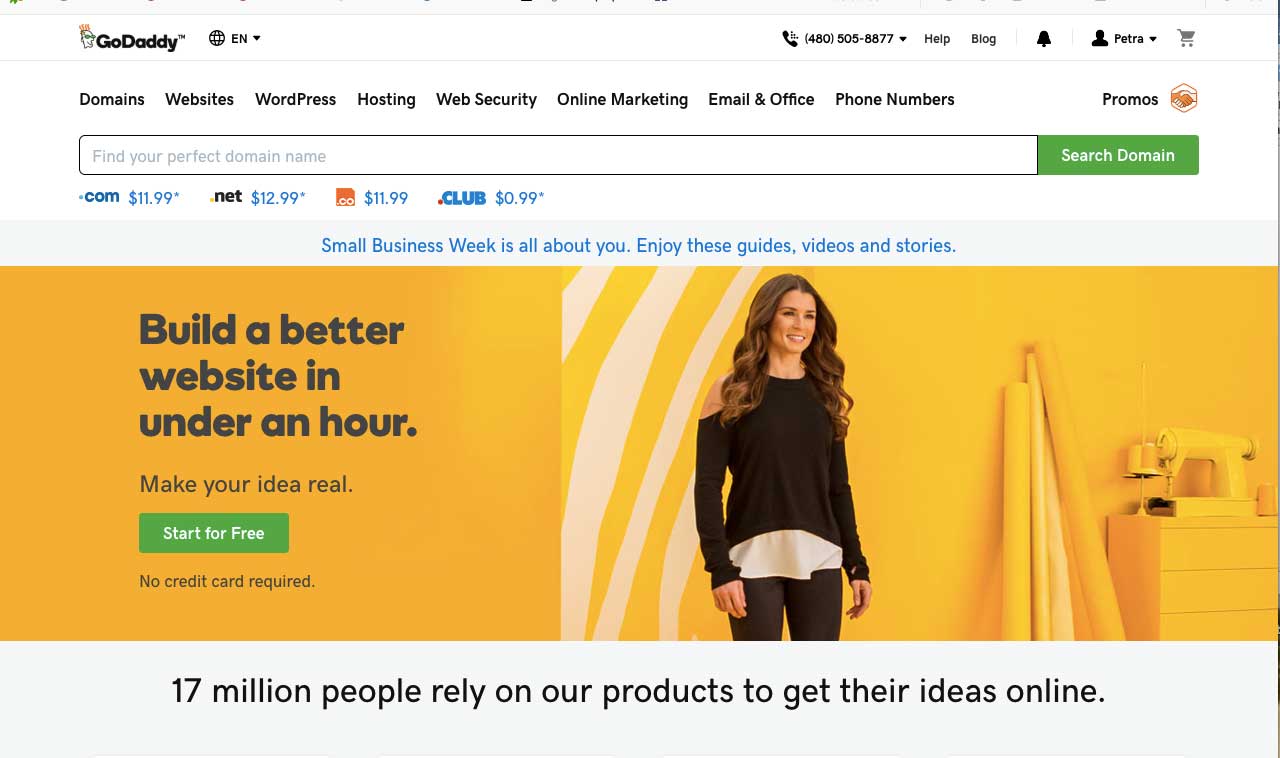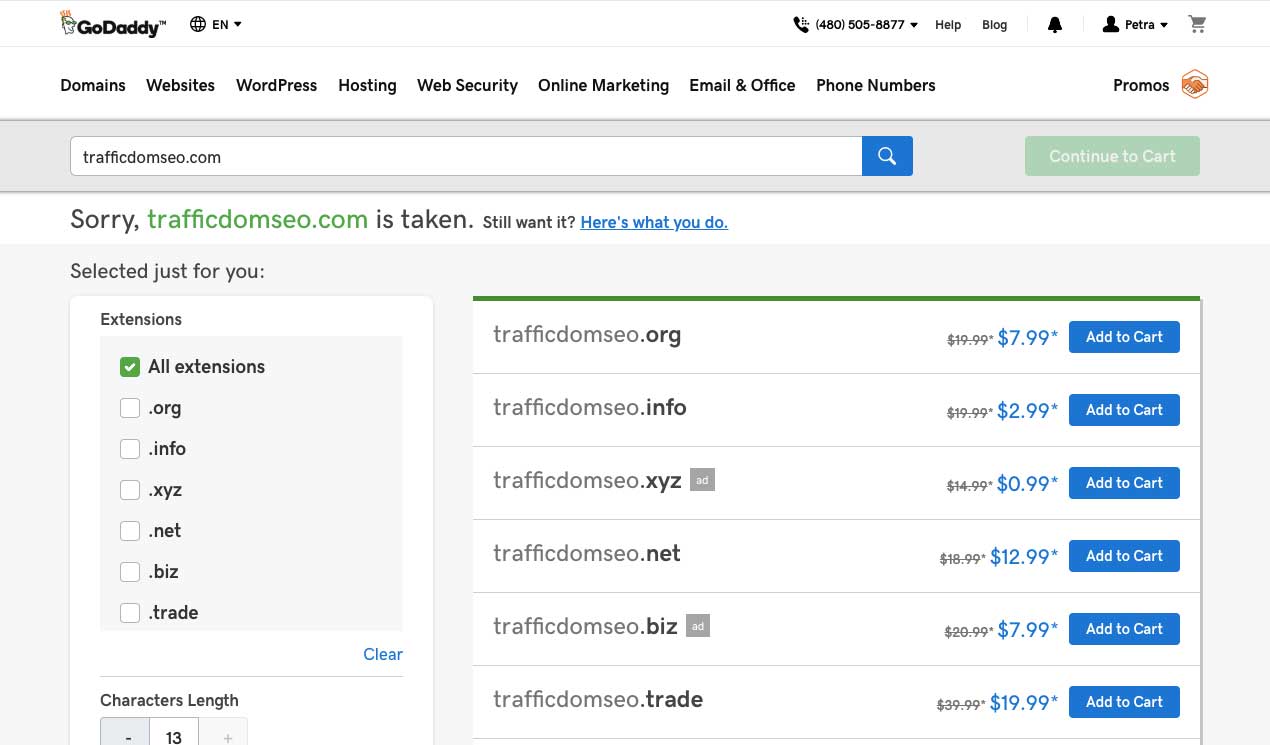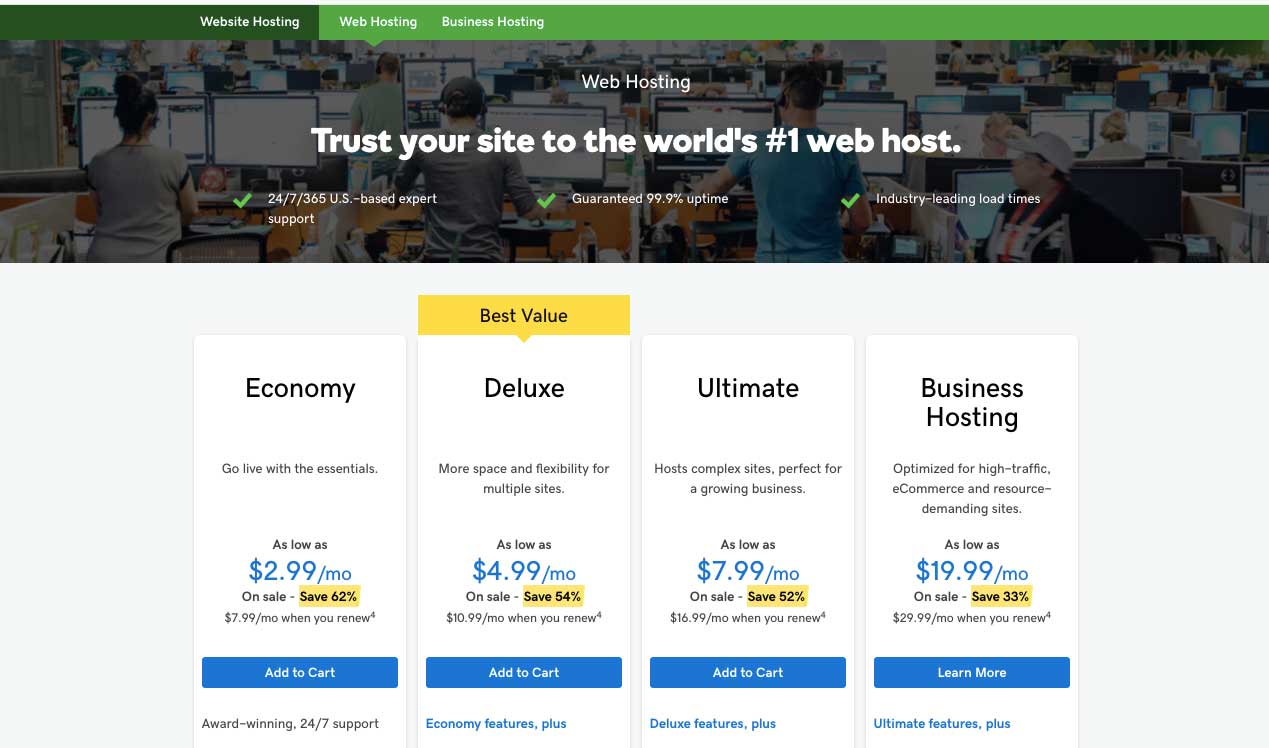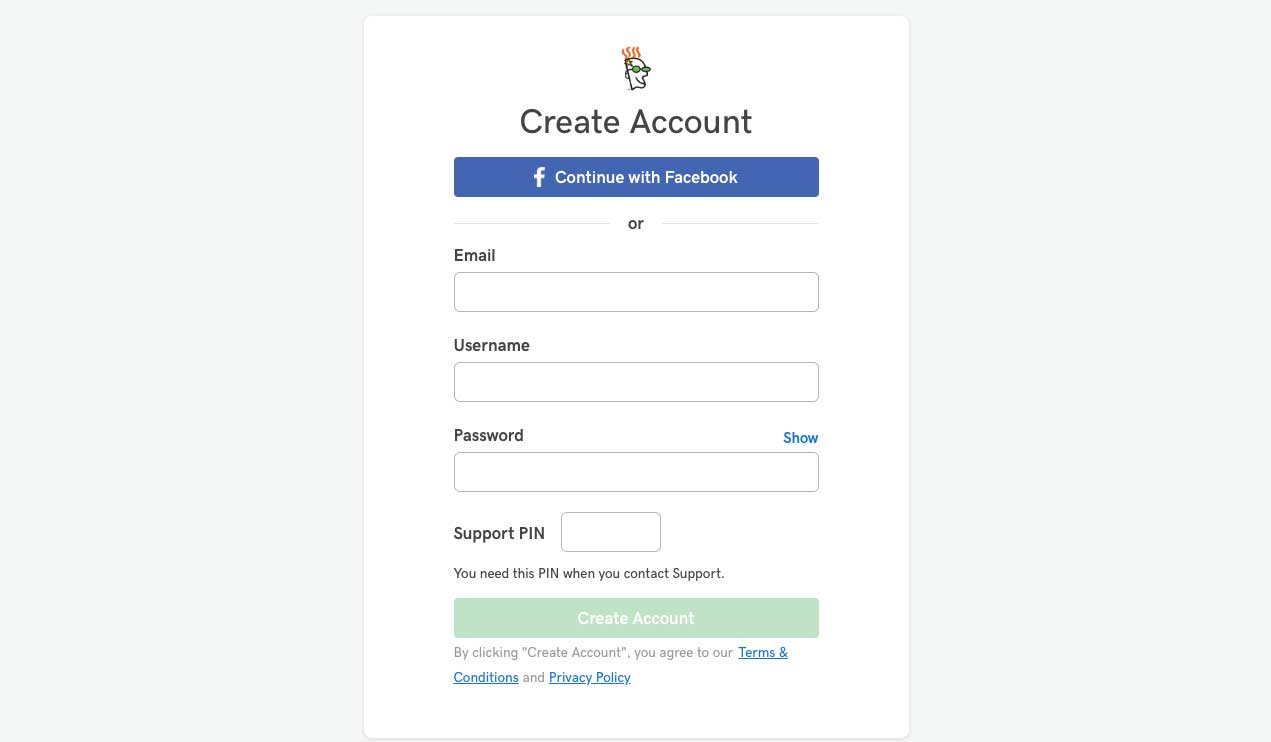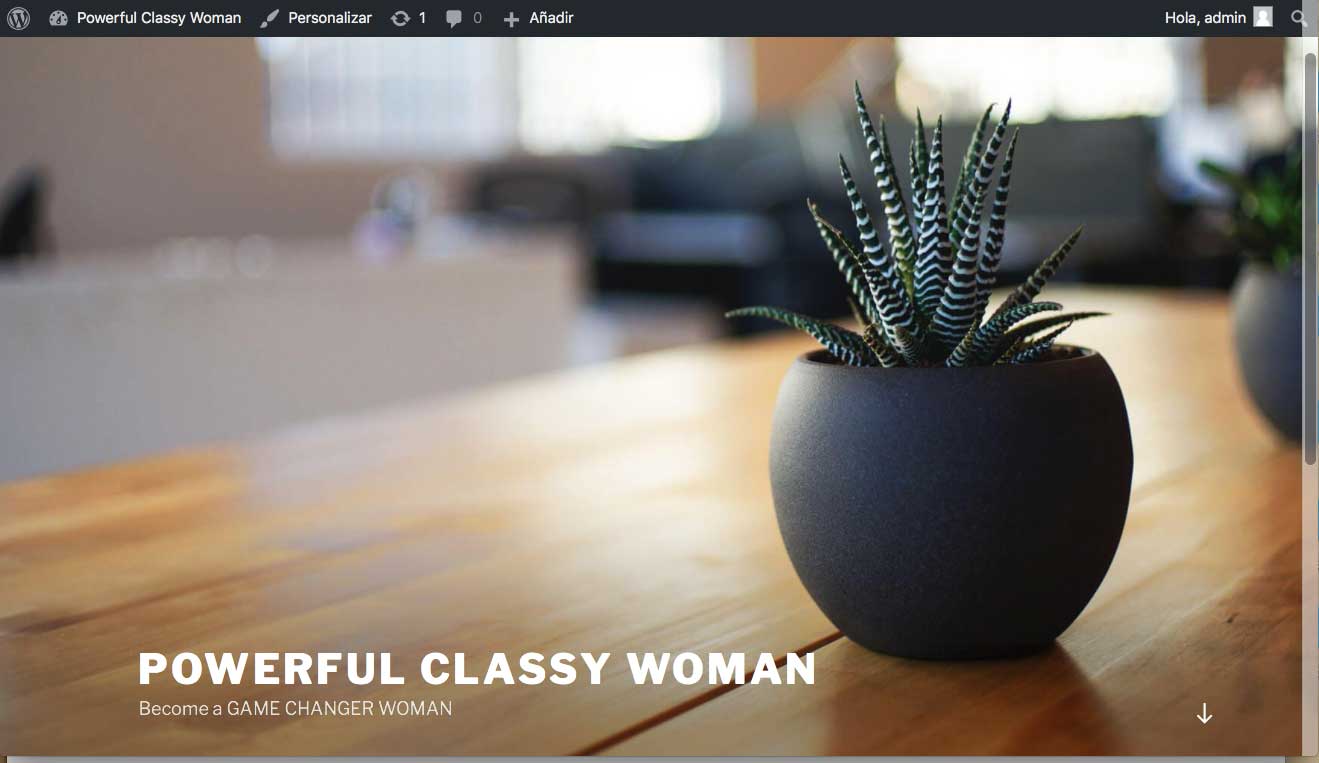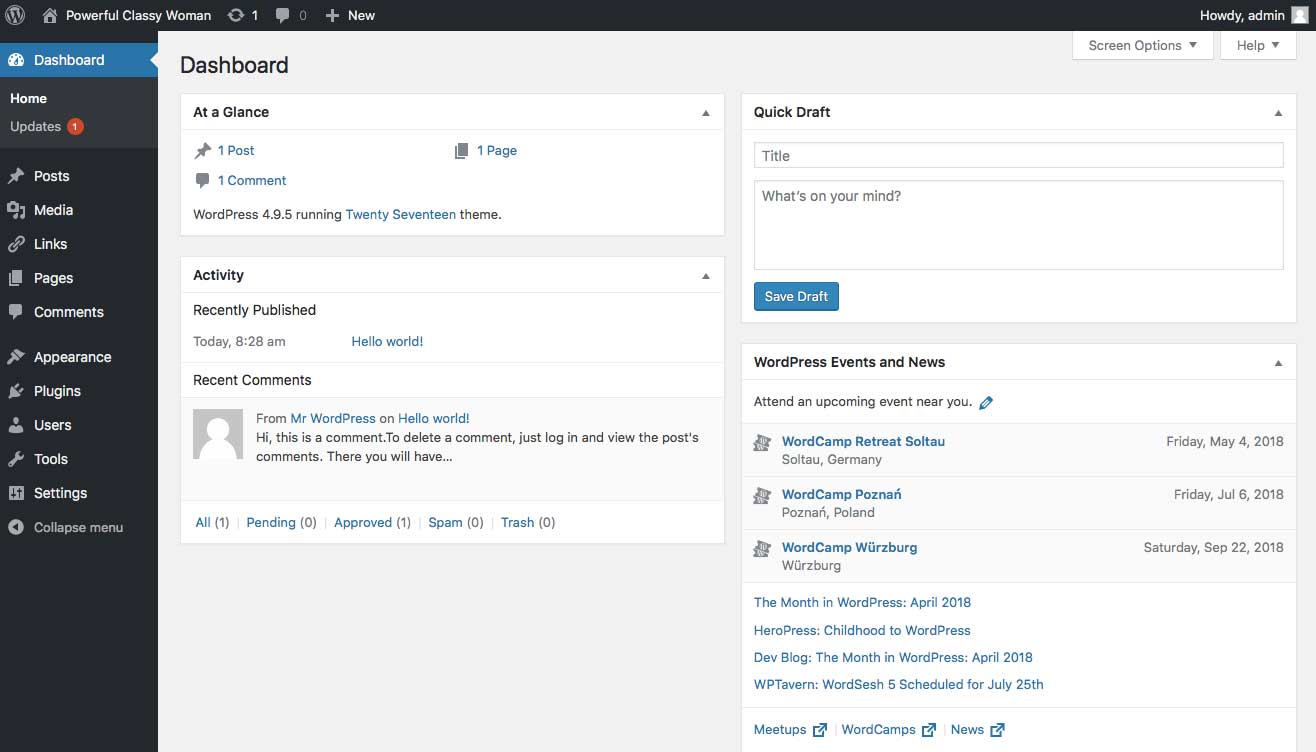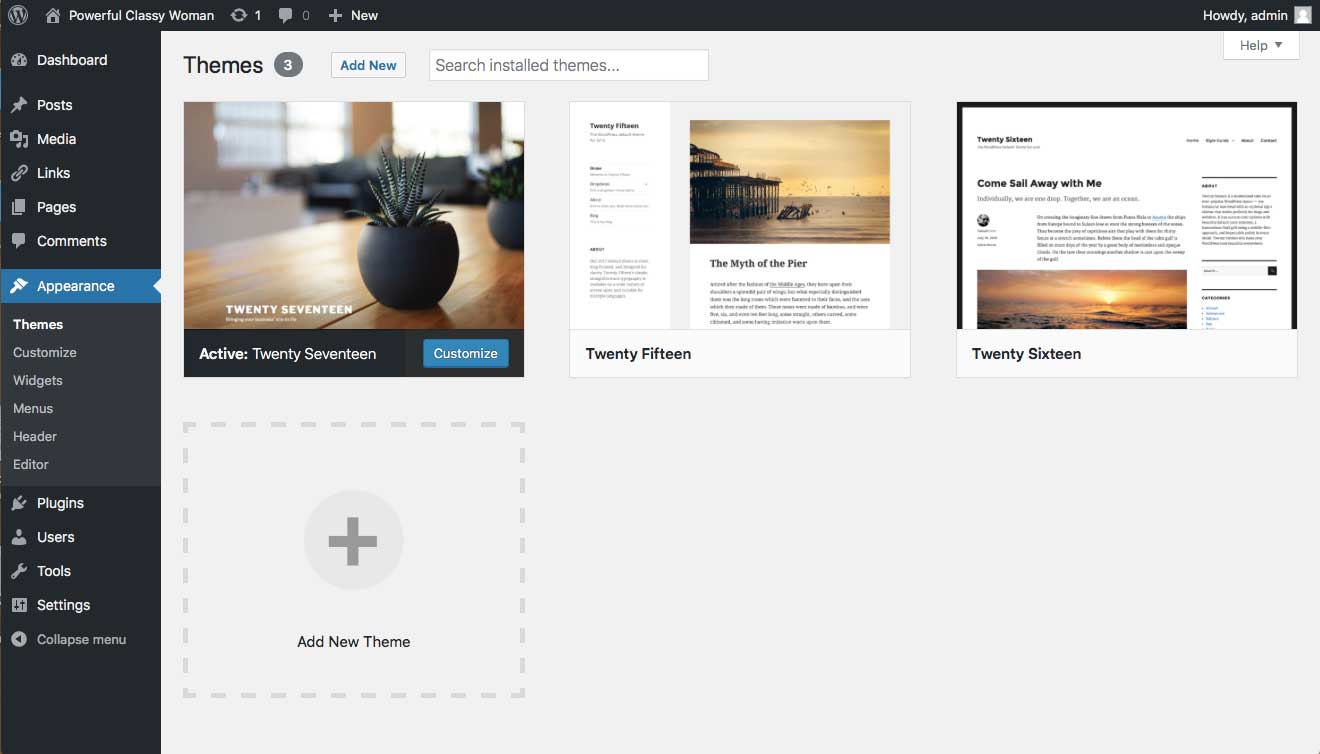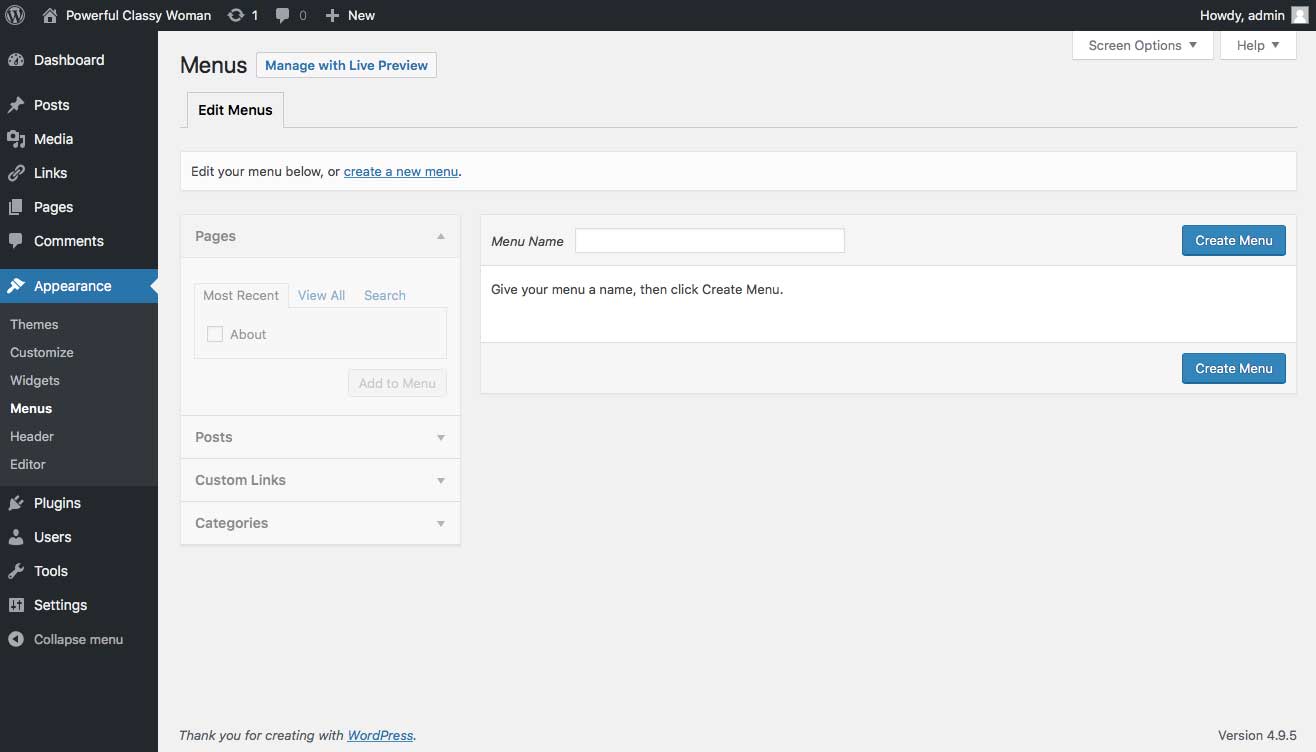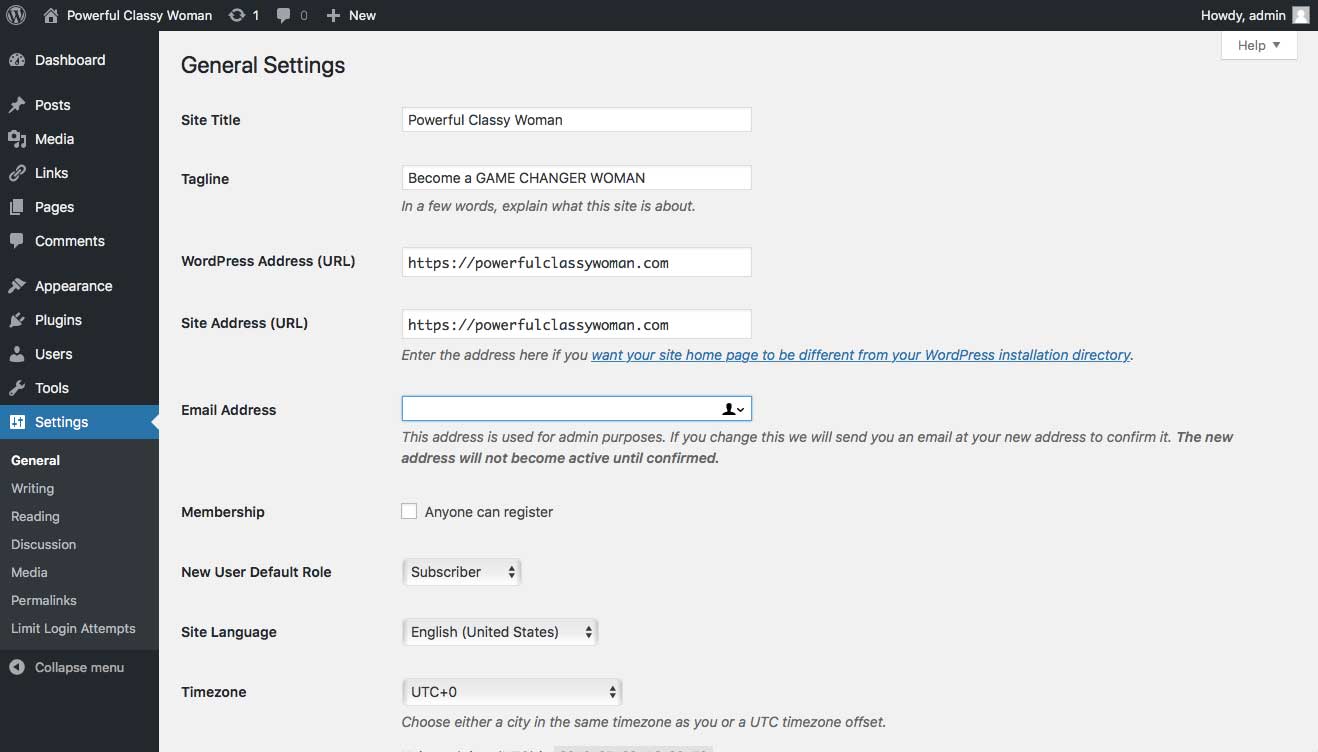HOW TO CREATE A WEBSITE
This is a complete guide how to create a website.
STEP 1: CHOOSE A GOOD PLATFORM
If you want to quickly create a good, mobile, easy-to-use website, you need to choose a platform (also known as Content Management System).
What do I mean by "content management system"? When I started web development, most sites were built in HTML (code), CSS and JavaScript. These took a long time to learn and were difficult to master. That's why most people still think that creating a website from scratch is difficult or requires a lot of coding and design skills - but that's not true anymore. In 2018, content management systems (CMS) Such as WordPress made create a website accessible to all. To put it simply, a content management system (or website building platform) is a user-friendly platform for creating websites and managing your online content, instead of using a bunch of HTML pages.
STEP 2: GET A NAME AND WEB HOSTING FOR YOUR WEBSITE
For you to set up your website, you will need two things.
• A domain name (this is the web address you will give to your website, example: mysite.com).
• A hosting account (this is where all your WordPress website files will be hosted).
The WordPress platform itself is free, but a domain name and hosting will cost you between $2 and $4/month. Owning your domain name seems much more professional than having your site in someone else's domain (like yourbusiness.my-free-domain.com), and it's also very affordable. Besides, by having your hosting, you will ensure that your website loads quickly and will not be down for hours.
Where to get a good domain name and hosting?
There are a lot of platforms online that offer domain name registration and hosting service, but I will advise you to use GoDaddy when choosing were to register a new domain name and hosting service.The reason why I prefer you use GoDaddy is due to the affordable prices, excellent customer satisfaction and also their often promotion.
1. Visit https://godaddy.com
2. Pick a domain
As an easy starting point: When you look at the image above, you can see a search field where you can search for your desired domain name for your website and see if it is available for purchase. If you want to create a website for your business, your domain name should match the name of your business. For example TheCompanyName.com
Domain names usually end with .com, .org, or .net, but in recent months, a large number of domain extensions (the final part of the web address, like .com) have come out, ranging from .global, .pyz and more. Observing at the image below you can see that I searched for trafficdomseo.com and GoDaddy told me the domain name is not available. That is the main reason why we have to search for a domain name first in other to be sure the name we desire to use is available.
3. Choose your website hosting plan
Choosing a website hosting plan all the depends on the amount of space you need. The most hosting plan comes with different features tailored to your demand. I went further to choose the managed WordPress plan, the reason being that we would be using a WordPress content management system to create our website and this plan helps us with everything we need in getting our WordPress website up and running. Also, you want to purchase your security certificate (SSL), which is a protocol called HTTPS (here you can read why).
4. Sign up by filling in your information
As a new customer to GoDaddy, you will have to register with them before you can move further with your purchase.
When you are done with the registration you will be redirected to a page where you will have to input your billing details.
STEP 3: TIME TO SETUP AND CUSTOMIZE YOUR WEBSITE
Once you have purchased your domain name and configured your hosting, you are on the right track!
Now is the time to get your website up and running. The first thing to do is to install WordPress on your domain.
Installing WordPress
There are possible ways to install WordPress, a MUCH easier than the others.
TO CREATE A WEBSITE WITH WORDPRESS OR ANY OTHER CMS PLATFORM, USE A CLICK INSTALLATION:
Almost all reliable and well-established web hosts have integrated the one-click installation for WordPress, allowing you to get in the blink of an eye. If you have registered with GoDaddy or any other similar hosting company, you should find your "one-click installation" in the control panel of your account.
Here are the steps you should follow (should be similar/identical on all major web hosting companies):
• Log in to your hosting account.
• Go to your control panel (CP).
• Look for the "WordPress" or "Website" icon.
• Choose the domain in which you want to install your website.
• Click the "Install Now" button, and you will have access to your new WordPress site.
How to choose a theme or template for your website
Once you have successfully installed WordPress on your domain, you will see a basic but clean website:
But you will not want your website to have a random template like another person, that is why you need to choose a template. I will walk you through on how to get a theme you like.
1. Login to your WordPress website dashboard This can be achieved by entering the following Url (yoursite.com/wp-admin) into your address bar Below is an image on how your dashboard looks like
2. Install free themes Once you are in your dashboard, you will gain access to numerous free theme in which you can choose from in other to make your website look good. Look at the sidebar you will see Appearance click it and then click theme. In other, for you to get the best out of it, it is advisable to browse through the various type of themes.
Now you know that installing a new theme is very easy. All you have to do when you select the theme of your choice is for you to click activate and your theme will be live.
How do I get to add content to my new page?
Adding of content to your new page is the next step because you would not want to publish an empty website.
Adding and editing pages
Do you want a "Services" page or an "About me" page (as in my menu at the top of the site)?
1. Look in the sidebar in the WordPress Dashboard for "Pages" -> "Add New."
2. Once you have clicked, you will find a screen that looks a lot like what you may have seen in Microsoft Word. Add text, images, and more to create the page you want, and save it when you're done.
Add pages to the menu.
If you want your new page linked to your navigation bar
1. Save the changes you made to the page by clicking "Update"
2. Click "Appearance" -> "Menus" in the sidebar of the WordPress Dashboard
3. Find the page you created and add it to the list by checking the box next to it, then "Add to menu"
Personalization & Endless Tweaks
In this section, I'll cover some of the basic things that I'm asked all the time to help you tweak your website.
Change your title and slogan.
Page titles tell people what your website is about. They largely explain how search engines determine your rankings. You must be sure that they have the keywords you want to target (but in a way, written for real people).
Use a unique title on every page of your site. For example, the title of my page is "How to create a website."
(You can not find it, hold your mouse on the tab at the top of your web browser).
Slogans are added at the end of the titles on each page.
To change the title and slogan on your website, go to "Settings -> General" and fill out the form below:
Looking at the image above, you will find out that the site title has changed to the name of my website.
Conclusion
Following the above information on how to create a website, you should be able to do it in no time. If all these steps sound too complicated to you, just drop us a line, we are happy to help you.
The next step you want to focus on your website after it is up and running is on search engine optimization to increase your website traffic. We, TrafficDom, are experts in that.
And do not forget to make sure that your website has a great online reputation, which is another story that you can find here.

7 Signs to Watch Out For: Is Your Marketing Company Hurting Your SEO?

SEO in Time of COVID-19 – How a Pandemic Changed User Behavior

Social Media Strategies for SEO – Work Smarter not Harder for a Stronger Online Presence

User Intent and SEO – Boosting Your SEO Efforts by Understanding Your Target Audience
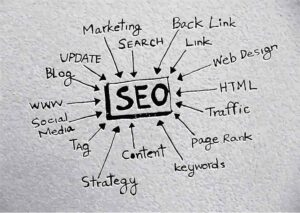
10 Advanced SEO Techniques That Will Double Your Search Traffic

6 small business SEO tips for time-strapped entrepreneurs

SEO Traps That Will Decrease Your Ranking

Popular Visual Trends in SEO

Why Search Engines Still Prefer Written Content

Google Ranking 2019

Online Reputation

Voice Search

Link Building SEO
SEO Trends
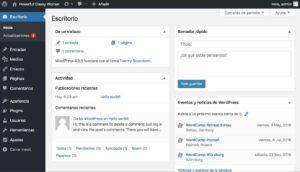
How to Create a Website

How to Increase Website Traffic
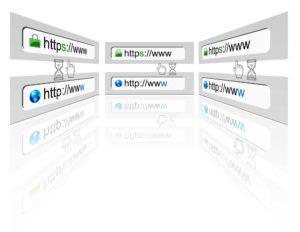
Google Require HTTPS

Tips to Do Best Keyword Planning

Google Ranking 2018